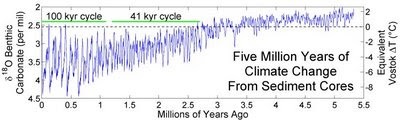
Taking shots at Junk Science when appropriate | Climate Change | Vostok Project | Critiques | Scholarly | References | Hardware Software Experiences | Narrated Algebraic Chess Notation | Alpha-Bravo Algebraic | Applied Mathematics | YouTube Stuff | How to write | Some poetry | Elephants | *** Click tabs below for current page updates ***
Monday, June 29, 2009
Saturday, June 27, 2009
Now your talkin' poetry! Dorothy Parker
It costs me never a stab nor squirm
To tread by chance upon a worm.
“Aha, my little dear,” I say,
“Your clan will pay me back one day.”
To tread by chance upon a worm.
“Aha, my little dear,” I say,
“Your clan will pay me back one day.”
Wednesday, June 24, 2009
Wednesday, June 17, 2009
Auditioning Bing DAY 4
June 18,2009
…. NEWS FLASH… NEWS FLASH ….
MSFT seems to have developed a winning product in the search market. People are switching from Google to Bing. It used to be that nobody switched from Google to anything. Bing looks like a homerun.
…developing…
Now back to our regularly scheduled program.
Auditioning Bing DAY 4
A few more observations and impressions of my own, and sampling the tech buzz about Bing.
Late afternoon on Day 4 of my Bing experience. My feeling of comfort and emotional ease is growing with Bing. Bing is my IE8 home page and my default search engine or decision engine as MSFT likes to call it.
A settling.
Each morning a new Bing homepage photo with it’s unique virtual tour of un-obtrusive mouse over post-its. Pretty, relaxing, but not distracting. I was initially concerned that I might get tired of seeing a large photo on my IE8 home page, find it distracting or annoying.
Unobtrusive in a search engine home page is important, I do not want to be distracted if I need to get down to searching in a hurry. But not a problem with Bing, it seems to be ok.
Things I miss with Bing.
I miss Google translate.
It is very cool and personally useful to quickly translate foreign words, phrases, and text by pasting into Google translate boxes. I liked having that translate option a click away from the Google homepage. As of now, Bing doesn’t have the translate link showing on its homepage, but it’s not so bad. I just added the Google translate link to my IE8 favorites list.
Things I like with Bing.
Display of image and video search results on Bing are clearly better than Google.
Bing image and video search results are displayed in clean looking arrays of thumbnails. The size of thumbnails and caption on/off selectable by click icons at the upper right of the results page.
I like that I can quickly examine my search results by scrolling down the page. Contrast Google, where search results are paragraphs of busy looking text with inset thumbnails. Advantage to Bing.
Try this. Go to Bing home page, click ‘images,’ then enter ’Aircraft’ in the search box. Awesome results pages.
Now some of the buzz about Bing.
As of the beginning of this week, Bing penetration of search market is impressive at 16.7% (of all daily searches).
Last month, before Bing, MSFT search engines accounted for 13.7% of daily searches. In the second week of Bing availability, the number has grown to 16.7%. That is a 3% increase in MSFT’s share of total search market in just two weeks.
This has generated a serious buzz in the tech world.
A widely reported rumor is that GOOGLE boy wonder, Sergey Brin, has pulled together a working group of Google brains to examine the Bing search algorithm.
A few choice comments from Tech Crunch news site:
“I’ve never seen a search engine go from 9% to 12% in a period of about 2-3 weeks. Simply amazing. ”
“Bing is great. I hope they bring some much needed competition to the Big G.”
“I guess Carol Bartz’ dream of Buckets of Money for Yahoo’s Search is not going to happen.”
“Steve Ballmer must be laughing now. Saved $50B price tag for Yahoo, and has a competitive search engine.”
“Is it time to short GOOG?”
“My wife and I bought MSFT at $21.5 because Bing rocks.”
And so, that’s the latest. Very interesting.
Thank you for following and stay tuned for the next episode of Auditioning Bing.
Tempted to change the title of this series to “America’s Next Top Search Engine.”
Resisting the temptation.
Monday, June 15, 2009
Auditioning a New Search Engine Day 2
June 15, 2009
Auditioning Bing
Woke up early today and now sipping morning coffee. Living in Palm Springs we appreciate the cool time of the day. Time to check email, and a Surprise!
When starting IE8, after years of seeing the Google home page, I was pleasantly surprised to see a richly detailed full screen photo of a country village in the Swiss Alps. I experienced a nice feeling in that moment.
Search Engine Personal Interface as a Quality of Life Issue
Oh Yes, of course! Yesterday I installed Bing as my IE8 home page. So that‘s it. The Bing home page features a professional quality photo as the page background. Hmmm… interesting … the search input field is a central and prominent large white rectangular box. I need to start a search. But wait, before getting to that all important first search of the day, I want to finish my first coffee of the day, and Why not? continue my exploration of Bing.
It occurs to me that the search engine home page is a constant companion and a non-trivial part of my home and work environment. Therefore, my emotional and subliminal responses to the search-engine personal-interface are contributing factors to my quality of life. So perhaps it is valuable to devote some thinking to this.
Organizing Concept: Data stuck to pictures like post-its
I am detecting an interesting feature of Bing. It’s emphasis on data organized onto pictures or maps. I believe this concept originated in the field of land use planning and city management. There is a thing these guys use called GIS (geographic information systems) that turns out to be very powerful.
In GIS, a background map is displayed and data sets are associated with particular points or areas on the map. That is, each point on the map has an attached data set, like sticking a post-it onto a wall map. It may not be an initially obvious idea, but in practice it was revolutionary. GIS was revolutionary to the profession of city planning. Bing GIS for more on this.
Now the nub. Data organized in bundles attached to points on photos or maps is a surprisingly powerful concept. Interesting that Bing seems to emphasize this to a larger extent than Google does. At least that is my first impression here.
Enough first-coffee-of-the-morning abstraction for now, and back to exploring the Bing home page.
More cool mouse-overs
Remember the cool text balloons on the results page? I am finding scattered over the Bing home-page-background-photo several (four or five) mouse-over regions that generate little square windows. If you then mouse-over the square, you get a one sentence text balloon of info related to the photo. A few of these regions are scattered over the photo, so it gives a kind of a virtual tour of the region featured in the photo. Well that’s interesting, and I’ve not finished my coffee so let’s look a bit more.
Remember the cool text balloons on the results page? I am finding scattered over the Bing home-page-background-photo several (four or five) mouse-over regions that generate little square windows. If you then mouse-over the square, you get a one sentence text balloon of info related to the photo. A few of these regions are scattered over the photo, so it gives a kind of a virtual tour of the region featured in the photo. Well that’s interesting, and I’ve not finished my coffee so let’s look a bit more.
EXPLORE categories
To the left side of the screen I see a black rectangle titled “EXPLORE.” Below the title a list of categories: Images, Videos, Shopping, News, Maps, and Travel. I get the idea. Categories and kinds of information, ok. Want to click now? Not yet. That would lead me to more exploration than I want to do now.
To the left side of the screen I see a black rectangle titled “EXPLORE.” Below the title a list of categories: Images, Videos, Shopping, News, Maps, and Travel. I get the idea. Categories and kinds of information, ok. Want to click now? Not yet. That would lead me to more exploration than I want to do now.
More on EXPLORE later.
Now, back to examination of the Bing home page. Across the top of the page I see pull-down menus titled: Tour Bing, MSN, Windows Live, Steven (my first name), United States ,and Extras. The last has a little down arrow icon.
Now, back to examination of the Bing home page. Across the top of the page I see pull-down menus titled: Tour Bing, MSN, Windows Live, Steven (my first name), United States ,and Extras. The last has a little down arrow icon.
Getting to Bing Settings and Preferences
The top line menu titles are mostly self-evident except the Extras arrow. Clicking the Extras arrow I pull-down a menu having the following items: Preferences, Your cashback account, Blogs, Advertising, and some other stuff. Hmmm…ok…what’s under preferences? Click. Ah Ha! We jump to a new page titled “Bing Preferences: General settings that apply to all of your searches.“ It looks like the preferences and settings are important. The settings include the “SafeSearch” offensive-sites-filter settings. Choices for SafeSearch are: Strict, Moderate, and Off. Ok that’s important to know.
The top line menu titles are mostly self-evident except the Extras arrow. Clicking the Extras arrow I pull-down a menu having the following items: Preferences, Your cashback account, Blogs, Advertising, and some other stuff. Hmmm…ok…what’s under preferences? Click. Ah Ha! We jump to a new page titled “Bing Preferences: General settings that apply to all of your searches.“ It looks like the preferences and settings are important. The settings include the “SafeSearch” offensive-sites-filter settings. Choices for SafeSearch are: Strict, Moderate, and Off. Ok that’s important to know.
More Preferences
Another interesting preference is the /location city and state/ for search results relevant-to-your-desired-location. It seems to need my home or office zip code to help focus searches. That sounds ok, so I change this setting to Palm Springs, CA. Quickly scanning over the other settings, language, language for pages, … etc. Looks ok, now click /save settings/ and we pop back to the Bing home page.
Another interesting preference is the /location city and state/ for search results relevant-to-your-desired-location. It seems to need my home or office zip code to help focus searches. That sounds ok, so I change this setting to Palm Springs, CA. Quickly scanning over the other settings, language, language for pages, … etc. Looks ok, now click /save settings/ and we pop back to the Bing home page.
Four more things to go
A bit more time left before getting to real work. Hmm … across the bottom of the Bing home page are three more titles: Swiss precision (relevant to the background photo of a Swiss village), European vacation (relevant to the global region of the background photo), and Popular now (listing currently popular searches). These are links to more info, and the meanings are relatively clear. Finally, at the bottom right of the page photo are two small arrows. Clicking sends you to other background pictures for a little variety.
A bit more time left before getting to real work. Hmm … across the bottom of the Bing home page are three more titles: Swiss precision (relevant to the background photo of a Swiss village), European vacation (relevant to the global region of the background photo), and Popular now (listing currently popular searches). These are links to more info, and the meanings are relatively clear. Finally, at the bottom right of the page photo are two small arrows. Clicking sends you to other background pictures for a little variety.
Well, that’s enough for today. Now we have looked over everything on the Bing home page. Time to refill my coffee and get to work.
Thanks for viewing Auditioning a New Search Engine Day 2. See you next time.
Sunday, June 14, 2009
Auditioning a New Search Engine: Bing
June 14, 2009
Auditioning a New Search Engine:
My personal impressions using Bing instead of Google
Introduction
Why give a new search engine a shot? Good question. I am a heavy user of online searches. I settled on Google some years ago. Since then, Google has been my preferred search engine and IE home page. However, even Google is not perfect. I personally find that roughly 95% of the search results generated by Google are useless.
Why give a new search engine a shot? Good question. I am a heavy user of online searches. I settled on Google some years ago. Since then, Google has been my preferred search engine and IE home page. However, even Google is not perfect. I personally find that roughly 95% of the search results generated by Google are useless.
Another admittedly infrequent problem is the dead end search. This frustrating experience goes like this: I embark on a search, go to one or more of the results pages, but no joy. Then I try a new search word combination, search through many pages, still no joy. Finally I reach a dead end. None of the listed search results is helpful and time is wasting, I am tired, frustrated, and in no mood to back track. It’s a problem for me and maybe for others. But, enough on the dead end search peeve.
Light Bulb: Google is Suboptimal
Thinking about these experiences a few months ago, a metaphorical light bulb came on in my fevered brain. Namely: Google, though good, is suboptimal.
My thinking went like this: (A) Google is currently the best choice for my purposes. (B) Google provides a service that is 95% useless and or misleading. Hence (C) Google is suboptimal and (D) opportunity exists for a better search.
For these reasons I was feeling open to trying a new search engine, and what do you know? Along comes MSFT with Bing. So, “Why not give Bing a chance and try it for a few weeks?” I said to myself. “Yes,” I answered. And, “Why not share your experience on Twitter?” I said to myself. “Well ok, I will,” I answered.
So here goes.
DAY 1 Auditioning Bing
DAY 1 Auditioning Bing
Step 1 Change my IE8 defaults from Google to Bing.
Committing to the program, I changed my IE defaults. Here’s how to change them. Open IE8 and pull down Tools from the IE8 menu bar. Then select Internet Options and fill in the address form box with [http:/www.bing.com/]. Then use the cursor backspace key to erase other old addresses in the form. When you just have the one entry for Bing, then click OK. Now when I open IE8 it goes to the Bing search home page.
One more thing. If you want new browsing tabs to open with the Bing page here‘s how to set it up. Go to IE8 Tools/Internet Options/ and under Tabs, select settings, and under “When new tab is opened, open:” select “Your first home page.” That’s all there is to it. Just click ok. Now whenever you open a new tab, the Bing search page will come up automatically. Now, that‘s real commitment.
First time searching with Bing.
My experience opening and searching with Bing for the very first time.
First Impressions
I like the look of the Bing pages. The home page layout is easy to absorb at-a-glance. The results page layout is clear, easy on the eye, and seems a bit less busy than the corresponding Google page. I did a few searches which came up with lots of results. The top five or so, being displayed in large clear font. The Bing page designers seem to have hit on a good visual presentation scheme.
I had an initial subjective impression that Bing seemed to respond a bit faster than Google.
Step-by-step walk-through experiences and observations:
1. Starting a search on Bing
After opening the Bing home page: http://www.bing.com/, I found I could go ahead and start searching right away by typing keywords into the big white form box. After typing a few key words, I noticed a little square orange “magnifying glass” icon to the right of the text I had entered. Mouse click on that icon or just hit returnto initiate the search. Bing immediately jumps to a new page showing search results, just like Google. So far so good.
After opening the Bing home page: http://www.bing.com/, I found I could go ahead and start searching right away by typing keywords into the big white form box. After typing a few key words, I noticed a little square orange “magnifying glass” icon to the right of the text I had entered. Mouse click on that icon or just hit return
2. Search results page on Bing
The results page is divided into three columns. The wide center column contains the main list of search results references. The narrow right column contains sponsors sites and messages. The narrow left column shows the history of my searches in this session, in the form of a list of blue highlighted, previously used, search word groups.
The results page is divided into three columns. The wide center column contains the main list of search results references. The narrow right column contains sponsors sites and messages. The narrow left column shows the history of my searches in this session, in the form of a list of blue highlighted, previously used, search word groups.
3. Cool mouse over
If you mouse over one of the search results, something cool happens. A little orange dot appears to the right of the result. If you then mouse over the orange dot, a text summary bubble appears after a short wait. The text bubble contains a brief, coherently phrased summary of that particular result page. Actually, the bubble text seems to be the first few sentences of the page referenced by the search. The summary bubble gives a quick look at the reference’s content thus informing your decision to jump or not-to-jump to the referenced page. My first impression is that I like the summary bubble and will probably use it in future searches.
If you mouse over one of the search results, something cool happens. A little orange dot appears to the right of the result. If you then mouse over the orange dot, a text summary bubble appears after a short wait. The text bubble contains a brief, coherently phrased summary of that particular result page. Actually, the bubble text seems to be the first few sentences of the page referenced by the search. The summary bubble gives a quick look at the reference’s content thus informing your decision to jump or not-to-jump to the referenced page. My first impression is that I like the summary bubble and will probably use it in future searches.
4. More on the left side Search History column
The left column contains a blue highlighted list of the key words from the previous searches. To go back to a previous search just click on the key word set you want. This feature could be handy if you are doing a string of search queries that go off-track. Just mouse click the last good search word set as displayed in the left column, and you jump back to those search results.
The left column contains a blue highlighted list of the key words from the previous searches. To go back to a previous search just click on the key word set you want. This feature could be handy if you are doing a string of search queries that go off-track. Just mouse click the last good search word set as displayed in the left column, and you jump back to those search results.
5. Now a bit on Windows Live
A Window’s Live account is not necessary to use Bing, so this paragraph is a bit tangential. When I first set up my Bing IE8 choices a query came up asking if I wanted to sign in/up on Windows Live. I decided to do it. Here’s how it worked. A short page came up asking for an email address, name, birth year, a new password for my new Windows Live account, and finally a captcha. I filled out the form and clickedon the security agreement. That’s it. No email confirmation was sent, and I could immediately sign in to Windows Live on the Bing home page.
A Window’s Live account is not necessary to use Bing, so this paragraph is a bit tangential. When I first set up my Bing IE8 choices a query came up asking if I wanted to sign in/up on Windows Live. I decided to do it. Here’s how it worked. A short page came up asking for an email address, name, birth year, a new password for my new Windows Live account, and finally a captcha. I filled out the form and clicked
Well, thanks for your attention, and stay tuned for the next episode of Auditioning Bing.
Subscribe to:
Posts (Atom)



