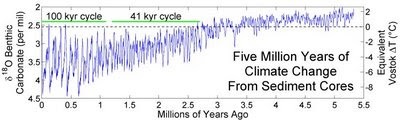GOOD NEWS!
I have been using Vista for about one year and have NEVER been able to find ANYTHING using the search box. I simply could not believe it.
I have searched the internet for help. Nowhere did I find anything useful. I have read hundreds of comments from Vista users suffering the same fate as me. So I took charge of my life, and by trial-and-error discovered how to make Vista Search Work.
First, share my experience when I try to search for a file in Vista. Perhaps you have had this experience too.
Let's say I need to find files having the word "climate" in the file name. Sounds like a job for Vista Search. So, I open a folder, say the Documents folder, where I can see many files displayed. I then type the word "climate" into the search box. So far, all very intuitive and straightforward. Right? Not so fast punk.
Vista Search ALWAYS returns the frustrating text: “No items match your search.”
As I am writing this, I am searching my Documents folder for files having the word “climate” in the title. Visually scanning down the file list, I see twelve recent documents and several PDF's having the word “climate” in the title.
Why is it that the Vista search comes up with “no items match” when I can see twelve files in the open document folder that clearly match the search word?
Why is that? I do not know.
I personally find that I become frustrated and angry when my computer tells me that it cannot find something that I, the computer user, plainly see on the screen.
OK, enough with the story of my life. You probably want to know how to make searches work.
Here is the secret to making searches work in Windows Vista.
STEP 1 Find a check box called “Include non-indexed, hidden, and system files (might be slow).”
STEP 2 Check the box.
Windows Vista Search then immediately comes to life and finds files that match your search term. YEA!
Of course, to follow these instructions one has to find the secret check box before one can check it.
Here is how you find the "Include non-indexed ..." check box. This next looks long but it's easy, only two mouse clicks from the "no items match" screen.
STEP 1 Open a folder that you want to search and type your search-term into the search-box in the upper right corner the folder. Vista search will immediately return the text “No items match your search.” Even though you can probably plainly see files matching that term, follow STEP 2 carefully.
STEP 2 Control your frustration and anger.
STEP 3 After the unsuccessful first search obtained in STEP 1, a link titled “Advanced Search” will appear. Click on “Advanced Search.” Do NOT click anything else. Only click “Advanced Search.” It is conveniently located directly under and to the right of “No items match your search.”
STEP 4 After clicking Advanced Search, a new, and even more confusing display appears. Don’t worry, just ignore it. Instead, look to the far left side of the display and about five lines from the top of the window you should see a click-box titled “Include non-indexed, hidden, and system files (might be slow)”
STEP 5 Control your frustration and anger, we are almost through.
STEP 6 Simply click on the little box found in STEP 4. As soon as the “Include non-indexed …” box has been checked, Vista search suddenly springs to life and files matching your search term will appear in the lower right of the window.
What if I want to do another search?
Just type in the new search term in the search box at the top right of the window and it works again! Matching files show up in the search window.
Yea!
Why did Microsoft do this to us?
I do not know.
***************************
Appendix
Other links and postings on Vista File Search
This article from Microsoft will help you become an expert at Vista File Search, but many will find it confusing.
Microsoft Knowledge Base Article #932989
http://support.microsoft.com/kb/932989
This posting by Dave Taylor is OK, the best part is the comments. The user comments tell a sad story of discontent, anger, outrage, and frustration with Vista File Search.
Ask Dave Taylor
http://www.askdavetaylor.com/search_for_files_in_windows_vista.html